Most countries have a standard paper size for documents. For example, in the United States, Letter (8.5” X 11.0”) is the most common. In the UK, the comparable size would be A4. If you are accustomed to using Letter, but need A4 for a special project, how do you change your document’s paper size? In this article you’ll learn how to change the size of paper in Google Docs.
Table of Contents
Paper sizes available in Google Docs
Google Docs includes a number of paper sizes. The six available ANSI standard sizes (used in the U. S., Canada, and a few other countries) are:
Letter (8.5” X 11”)
Tabloid (11” X 17”)
Legal (8.5” X 14”)
Statement (5.5” X 8.5”)
Executive (7.25” X 10.5”)
Folio (8.5” X 13”)
The following five International Standard paper sizes (used in most other countries) are available in Google Docs:
A3 (11.69” X 16.54”)
A4 (8.27” X 11.69”)
A5 (5.83” X 8.27”)
B4 (9.84” X 13.90”)
B5 (6.93” X 9.84”)
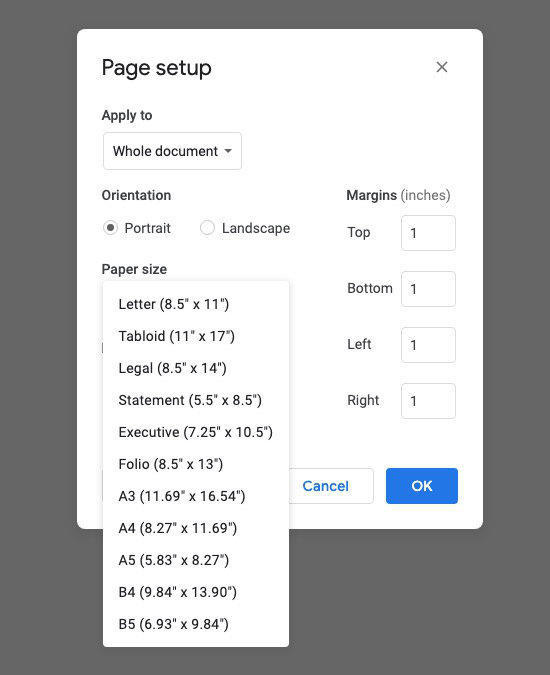
How to change the size of paper in Google Docs
To change the paper size in Google Docs, first open your document.
- Go to the File menu in the upper left corner.
- Near the bottom of the menu, select Page Setup.
- In the left column of the Page Setup settings panel, click in the box just below the Page size label.
- Select your chosen paper size.
- Click OK.
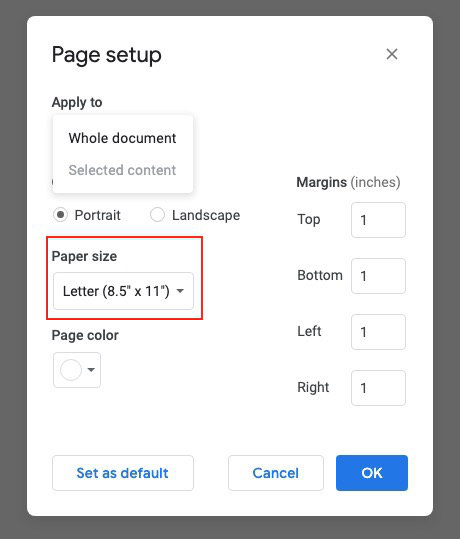
Why is the paper size setting unavailable in Google Docs?
You may open the Page Setup settings panel and notice that the Page size setting is unavailable. If that happens, you have probably selected a section of text somewhere in your document.
In Google Docs, you cannot set a different page size just for a section of selected text. Deselect the text and try again. You should see the Page size setting is available to you once you have deselected the text.
More Google Docs information
How to change the page color in Google Docs.


