Which is better for writers? In a Scrivener vs. Word showdown there isn’t one straight forward winner. It depends upon a particular writer’s focus and job-related needs.
Table of Contents
We’ll look at the differences between Scrivener and Microsoft Word that might impact their usefulness to writers and authors who normally work alone or with a co-author.
I am a daily Scrivener user on both the MacOS and Windows platforms. I write every article and every edition of The Techie Senior Tipsheet in Scrivener. I have written two novels and several revisions in Scrivener.
Scrivener Vs. Word. When is Scrivener better than Word?
There are few situations in which Scrivener isn’t fully suited for the task. Scrivener is almost always a better choice for writing, especially for writers who work alone or perhaps with a co-writer. There are situations which I will cover later in this article where that may not be true.
Using Scrivener in its fullest capacity can present a significant learning curve. But even with its basic features, Scrivener has capabilities that Word does not offer, is well worth the price, and can be easy to learn. See our article here about making Scrivener easier to learn.
I have found that when I’m writing my article drafts or even a novel with tens of thousands of words, using Scrivener with just its basic features excels over Word.
Yes, I can set up Microsoft Word to allow a long piece of writing to be divided into scenes, chapters, sections, etc.. But it seems to me that I have to massage Word into doing what Scrivener does naturally—making it incredibly easy to write articles, blog posts, academic papers, or novels.
In Scrivener I can write in any order I wish. If the ending comes to me first, I can write it first. If a scene comes to mind but I’m not sure where it belongs in the book, I can write it, then drag it into place when the time is right.
You can do that, too. You can then drag and drop the pieces of your work into any order you desire. That, to me, is one of the most outstanding basic feature of Scrivener.
Scrivener makes it very easy to bring your research into the project and store it there. You can do your research, save web pages, PDF documents, images, and more in the Research folder. It is there for you to reference at any time.
If you have an image of a person or place that reminds you of a building with flower beds out front or a character in your story, you can place that image in the meta or reference area of your project. It will be there as a mental reference any time you need to remember the flowers under the window or the color of the person’s hat.
Scrivener’s Linguistic Focus tool is very helpful. To see how many adverbs you used in a document, you can go to Edit > Writing Tools > Linguistic Focus… and with a click of your mouse, find out. Scrivener will dim out every word on the page except adverbs. You can do the same with nouns, adjectives, and more. In a matter of seconds you can see if one of those is something you need to work on.
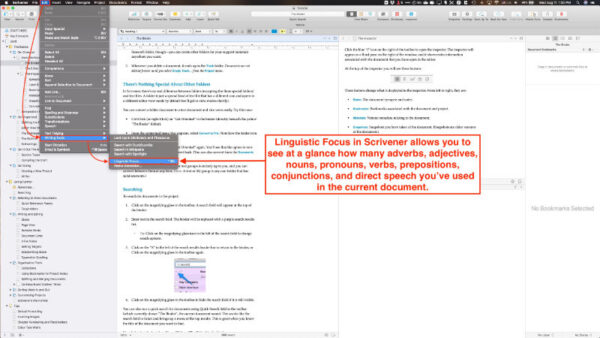
You can export the final project (compiled) into a .docx file ready for polishing in ProWritingAid, MS Word or any Word alternative.
Many people are happy using Scrivener to produce ePubs and PDFs. Personally, I choose not to use Scrivener’s compile feature for any purpose other than to export a .docx Word file.
It’s not that Scrivener does a poor job of creating those files. I do not use the eBook or PDF export capabilities in Scrivener because I find I can do that task with less fuss and a more pleasing outcome using Vellum. Just compile a fully edited .docx from Scrivener and import it into Vellum. Make a couple of tweaks and it’s done quickly.
When is Microsoft Word better than Scrivener?
I am also a Microsoft Word user. I installed it on my MacBook Pro, my Windows PC, my iPhone, and my iPad. I find it comfortable to use. However, as I explained earlier, I don’t find it best for most of the writing that I do.
Even so, there are situations when Microsoft Word might be a better choice over Scrivener.
If you write in multiple languages, you might have a hard time managing edits in Scrivener if your computer’s system language is set to your native language, but you write in a different language.
Scrivener allows you to set the interface language by going to Preferences > General > Language on a Mac or File > Options > General > Language on Windows. The interface language is the language that is used in toolbars, menus, etc..
Scrivener uses your computer’s system language for spellchecking, etc.. That can present problems when the system is set to English and you write in German. It can become even more complicated when the work, for example, a novel, is in German, but you have a French-speaking character.
Scrivener won’t allow you to spellcheck in more than one language in the same document.
There is a work-around that would possibly allow you to enjoy the organizational features of Scrivener and still be able to do a proper multi-language spellcheck on your document.
You can turn off spellcheck in Scrivener (to eliminate the underlined misspelled words) and any auto-correct settings you have in place. If you have auto-correct turned off but spellcheck turned on, you could just ignore the spelling tips. Then, when you’re ready to check and edit your document, compile (export) it as a .docx file and import it into Word. You can then use Microsoft Word’s more complex spellcheck system which allows multiple language usage in a single document.
The second area in which Microsoft Word might be better than Scrivener is in its collaborative capabilities. Scrivener does not work well with multiple people working on the same project. It is very important that Scrivener projects only be open on one device at a time. That means the entire project file, not just one of the text documents within the project.
Never have a Scrivener project open on more than one device simultaneously.
Because of that limitation, if your situation requires that you be able to collaborate with multiple people around the office or around the world, MS Word will be the best option.
The Microsoft 365 subscriptions (especially the business plans) make some very helpful collaboration tools available, including the ability to discuss your work with another person via video—right within Word.
You could verbally or visually collaborate with other Scrivener users via Skype or another similar app, but that would not remove the restriction of having projects open on only one device at a time.
The third and final situation that I’ll mention in which Microsoft Word might be better than Scrivener, is if you prefer to write, edit, and format your work as much as possible in one app.
Here, I’m thinking of a person who writes work that is designed on decorative backgrounds, presented in tri-fold brochures, etc.. Maybe you want different background images on each page. Scrivener is not designed with that in mind.
With enough time and effort, one could write an entire book, edit it, format it, and produce a printable PDF—all inside Word.
I’m not suggesting the end result would be as professional in appearance as you would want, but it could be done. The extra work and time spent could be a significant downside.
Is Scrivener compatible with Word?
Yes, Scrivener is compatible with Word. It is in the sense that Scrivener can import and compile/export .docx files.
I often use them together. In longer writing such as books, I write my first drafts one hundred percent in Scrivener. Then I compile them into .docx files.
I import the drafts into Word, which I use from then on throughout the editing process. For instance, while ProWritingAid can process files from Scrivener, I prefer to export my entire book into Word, then import the Word files into ProWritingAid, process them, and export them back into Word.
When the editing process has been completed and the manuscript is ready to be turned into a digital or physical book, I format the Word file as required, then import it into Vellum.
Scrivener and Microsoft Word are both important tools in my writing work. While they are totally separate and don’t share all the same capabilities, they sit side by side in my writer’s toolbox.
With my shorter work such as this article, I do the writing and editing in Scrivener, leaving Word out of the process.
So, is Scrivener better for me?
There isn’t a direct yes or no answer to that question. If you are a journalistic, academic, or other non-fiction writer whose work requires managing a lot of research, I’d say probably so.
If you are an author of books or a blogger, I’d say yes, Scrivener is absolutely better than Word. If you want to keep everything pertaining to a particular writing project in one place, I’d say yes.
On the other hand, if you write in multiple languages, maybe not. Scrivener might not be best for you unless you are willing to use it for writing, then import your document into Word or another app for multilingual spellcheck and proofing.
If your work as a writer requires you to collaborate concurrently on the same document with several people, Microsoft Word might be the better choice.
We also have an article an article that discusses the cost of Scrivener. Buying Scrivener – Is It Worth The Price?
A note about this tutorial. All of our Scrivener tutorials are personally written based on our own experience with Scrivener. If you would enjoy more in-depth training, we recommend Joseph Michael’s Learn Scrivener Fast Course.


