Most text documents are written in portrait orientation. What if you use LibreOffice Writer and you need to change the orientation from portrait to landscape? In this article I’ll show you how to change the LibreOffice Writer page orientation.
Table of Contents
What is page orientation?
The names for orientation types in most apps seems to be taken from the art world.
Portrait orientation is the one you commonly see in portrait paintings. The painting is taller than it is wide.
On the other hand, landscape orientation is the one you see in most paintings of hillsides, oceans, etc.. In landscape orientation, the painting is wider than it is tall.
Software such as Microsoft Word, OpenOffice Writer, and LibreOffice Writer use the terms landscape and portrait to describe documents which are created either taller than they are wide – portrait, or wider than they are tall – landscape. Whatever the orientation, that is how the document will print unless you change it in your printer settings before you print.
In LibreOffice Writer there are several ways to set the orientation of a document.
LibreOffice Writer page orientation – set it using the format menu
To change the page orientation in LibreOffice Writer from the menu, follow these steps:
- Go to the Format menu
- Click Page Style…
- In the Page Style… panel:
- Select the Page tab.
- Under Paper Format, find Orientation
- Select Portrait or Landscape
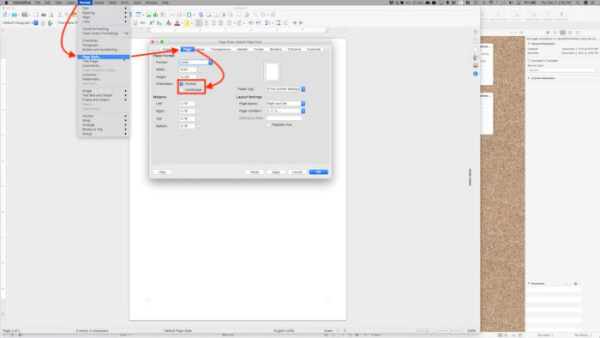
Set page orientation in LibreOffice Writer using the sidebar
This method of selecting page orientation is similar to the previous method. The difference is in how you get to the Page Style panel.
In the View menu, be sure Sidebar has a check beside it. If Sidebar is checked in the View menu but you don’t see a sidebar on the right side of the window, look for a small dark-colored bar with a tiny arrow about half-way down the right side of the window.
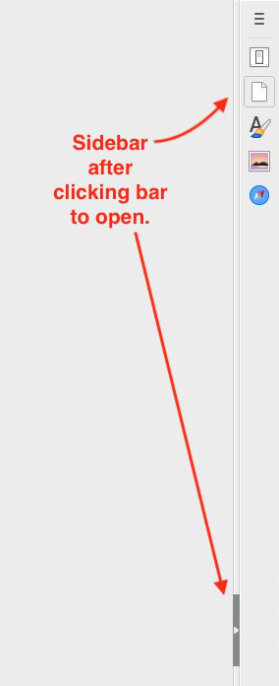
When you click that bar the sidebar should open into a narrow vertical column of buttons near the top right of the window.
The first button (Settings) shows three horizontal lines atop each other.
The second button down opens the Properties tab where you can set fonts, line spacing, etc..
You’re looking for the third button, labeled Page when you mouse over it.
Click the Page button.
The first section you see in the Page settings panel will be labeled Format.
The fourth item below the Format label is Orientation. Click it and select Landscape or Portrait.
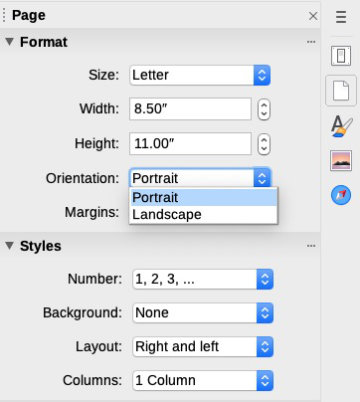
Set page orientation in LibreOffice Writer using the footer bar
You’d be forgiven for not knowing about the third method of setting page orientation in LibreOffice Writer because it is not obvious at all.
About center of the thin footer bar below your document, look for words referring to style. It will probably say Default Page Style.
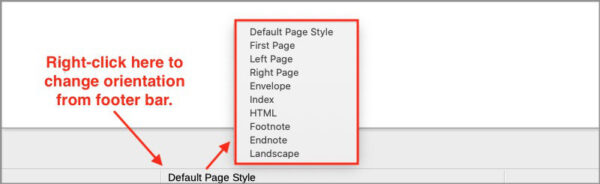
If you left-click those words, the Page Style panel that you saw in the first method will open. Set your page orientation just as you did in the first method.
If you right-click those words, a small menu will open with several choices for page styling. If your document is currently in portrait orientation and you’d prefer landscape, click Landscape – the last item on the menu.
If your document is currently in landscape orientation and you’d like to return to portrait, click Default Page Style – probably the first style on the menu.
Set page orientation in LibreOffice Writer using the right-click menu
In the first method, you opened the Page Style panel where you set the orientation. You can very quickly open the same panel by right-clicking anywhere in your document and selecting Page Style… from the menu.
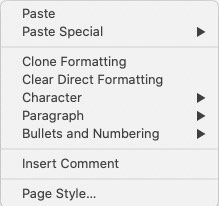
Set your chosen page orientation as you did in the first method above.
Change the default orientation in LibreOffice Writer
There is no magic button in LibreOffice Writer that allows you to instantly make landscape or portrait your default page orientation.
It can still be done, though. To set either orientation as default you’ll have to create a template, then set that template as the default that all new documents will use.
You can create a template from any document. Create a document with the orientation that you want.
- Go to the File menu, then choose Template > Save As Template…
- In the box that opens, type a name for your new template in the blank text box at the top.
- The center section of the templates box contains a list of template categories. Select the most appropriate category for your template.
If you want your new template to be the new default template that will be assigned to all new documents, tick the Set as Default Template box in the lower left, then click OK.

If you did not choose to set the new template as the default, but later on you decide you’d like it to be the default, go to the File menu.
- From the File menu, select Templates > Manage Templates.
- Click on the dropdown list in the top right corner and select the category where your chosen template is stored.
- When the category is selected, you’ll see all of the document templates within your chosen category arranged in an easy to read layout.
- Right-click on your chosen template and select Set As Default from the menu/list.
- Click Open.
You’ll use that template to create your new document and save it as a .ODT file (or .docx if you prefer to save as a Word file).
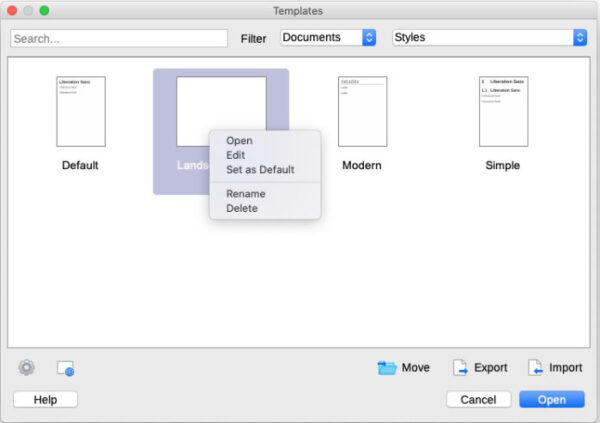
The newly chosen template will be used for future documents until you select a different one to use.
You might also be interested in 8 Handy Tips for Working in LibreOffice Writer.


