WordPress powers a large percentage of websites on the Internet. It is probably the most popular platform for writers and other creatives. The homepage—the page that people see when they arrive at yourwebsite.com plays an important role in presenting your image. How do you set the homepage in WordPress? Keep reading. You’ll find out how simple it is.
Table of Contents
What type of webpage can be a homepage in WordPress?
In this article, the information I offer is written specifically about websites that are relatively small—those that writers, musicians, or small business owners might own. The instructions I give here pertain to the self-hosted version of WordPress which is available from WordPress.org, not WordPress.com.
There are huge websites that serve several hundred thousand pages of content to tens of millions of visitors every month. Those are in a different league technically and are capable of serving different homepages to different people based on past interactions between the site and each visitor as well as other technically advanced behaviors.
Very large WordPress websites that are supported by advanced staff engineers and technicians are sometimes coded to behave in a manner that is beyond the default capabilities of a basic WordPress site.
So, for you and I with more basic websites, what type of page can be a homepage in WordPress? To answer that question, I first need to explain the difference in what we normally call website pages and what WordPress considers a page from a technical view.
Behind the scenes in WordPress, most webpages are either posts or pages.
I said earlier that the home page is the one people see when they visit your domain name. By that I mean, specifically, your domain name with nothing added after the .com, .net, etc..
Whatever page your visitor lands on after typing in that domain URL is your homepage. Every page or post in WordPress has an identifier that could be appended to the domain name.
WordPress takes care of the technical business that is necessary to show a specific homepage via the basic domain name with nothing visibly appended to it.
While there are common practices that most site owners base their website’s homepage on, there is no technical requirement dictating exactly which page that is.
For example, while it would be a bit unusual and probably not the best idea, a site owner could make his privacy policy page the one that site viewers would see when they simply type in the website address.
To the average visitor every webpage they land on is a page on your website. But behind the scenes in WordPress, those webpages will probably be either posts or pages. Both are webpages as far as your site readers are concerned but to WordPress, posts and pages are different post types.
What are WordPress pages?
Webpages that are static, meaning they don’t change often, are normally built as pages. That would be pages such as the contact page, about page, privacy policy, etc.. They are not listed by date, time, or category.
In WordPress, any page that displays an archive of posts such as a most recent articles or category page, is technically a page.
What are WordPress posts?
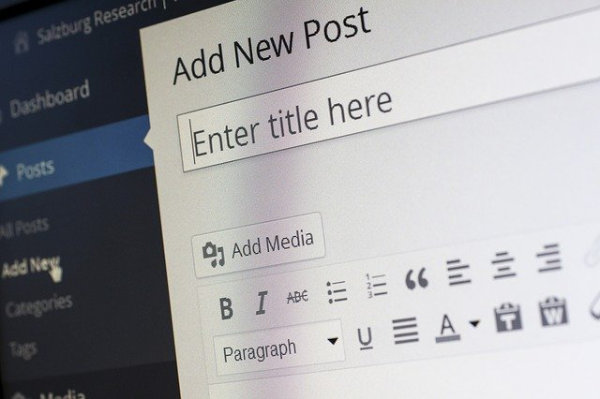
Web pages that rotate through the site like a blog and are only temporarily available are commonly created as posts.
Posts have publishing times and dates assigned to them. That information is used in displaying posts from newest to oldest, only those published in a certain month, etc..
WordPress also uses the publishing time and date to schedule future publication dates.
Think of a news website. When you visit the “Today’s News” page, you see articles listed by time and date that won’t be there tomorrow.
They may be categorized under Sports, Foreign Affairs, Financial News, etc..
Those articles are probably still on the website, but are stored in the site’s database.
They can be searched for and retrieved instantly, but unless you’ve found them in Google or another search engine, or otherwise followed a link to them, you probably won’t find them without using the site’s search function to look for them.
That’s the same process that allows travel bloggers to write daily updates that slide down the list as new ones are written. It is how a basic blog functions.
If the site owner posts frequently, the recent post excerpts will work their way down the page just as quickly until they fall off.
On a site where the owner publishes once or twice per month, those pages may be accessible from the blog for several weeks. On a site where new articles are published daily, they may disappear very quickly.
Those daily updates are usually written as WordPress posts.
How do I set the homepage in WordPress?
Any webpage that is of the post type Page in WordPress terms can be your homepage.
To set your home page in WordPress, first log into your WordPress dashboard.
Look down the navigation list on the left side of the admin area until you find Settings.
Mouse over Settings and click on Reading in the menu that pops out.
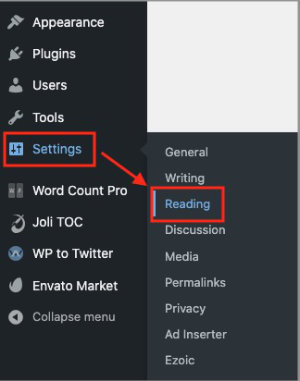
On the Settings page, the first section is labeled, Your homepage displays.
Below that you’ll see two settings labeled Recent posts and A static page (select below).
The Recent posts setting that you saw sets your home page as a basic list of your most recent posts from any category. If you have a complex theme that has been customized for you, or if you know that you want something other than a simple blogroll for your homepage, you’ll almost certainly not want to select Recent posts.
Instead, you’ll most likely choose a page listed under one of the two options under A static page (select below).
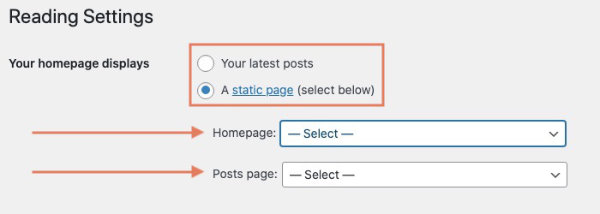
Those options are Homepage and Posts page. If you click the dropdown box beside those labels, you may see the same pages listed for both.
That allows you to choose one page from the Homepage list for your static Homepage and another from the Posts page list for your blog page—the ever-changing list of your blog posts shown newest first.
If your website is a basic blog-based site in which you use a very basic theme—perhaps one that came with WordPress, and the front page or homepage is a list of your most recent posts (sometimes called blogs), you may get by with selecting Recent Posts.
However, if your homepage is a custom page that you or someone else created, you would select that page from the list of pages available for Homepage under A static page.
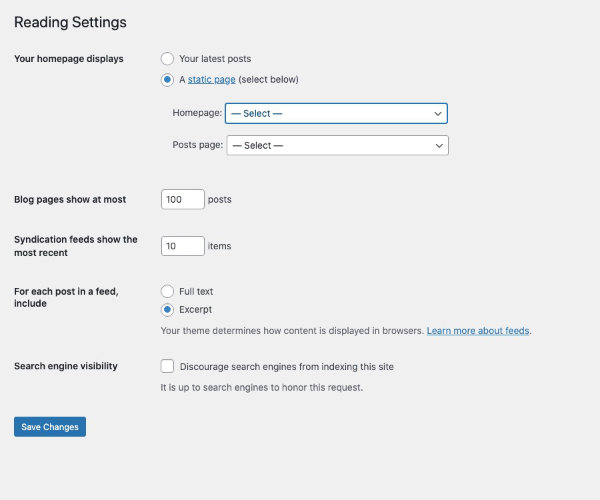
That custom homepage may have a list of your recent posts on it somewhere. In that case, you probably wouldn’t need a separate page for what most people would call your blog.
But let’s assume for a moment that you are an author and you’ve created your homepage to be a gateway page whose sole purpose is to introduce people to your newest novel. In that case, you’d want to set a separate page as your blog page.
That scenario is an example of when you’d set both a static Homepage and a static Posts Page. You are not required to set both, but doing so allows your home page to be your novel introduction.
Your blog page where you keep your fans up to date could be accessible via a separate link in your site’s menu.
What happens before you can assign your WordPress homepage
I’ve given this expanded explanation of WordPress pages vs WordPress posts to help you understand why you can’t assign just any webpage on your site as the homepage. But I haven’t gone into the process of actually creating the page which you will assign as your homepage. That would make for a very long article.
WordPress is the package containing the code that makes your website run. When you visit a site that runs on WordPress, the presentation is possible because of a theme that runs on top of WordPress.
There are thousands of WordPress themes available. They range from those that provide a very simple appearance to those that allow very complex designs and features.
How you create your home page depends upon the complexity of your needs, the purpose of your site, the appearance you want to portray, and more.
You can’t actually assign your homepage until it’s been created.
Summary
No matter how your site is designed—with the help of an elaborate theme/page builder, or with the most basic of themes—the process for selecting your homepage is the same.
In the WordPress dashboard, follow your sidebar menu to:
Settings > Reading > Your homepage displays
Then set your Homepage and/or your Posts page as detailed earlier.
If you have a separate posts page, you’ll want to add link in your menu.
More information on WordPress post types.


