I’ve seen the question asked, “How do I save from LibreOffice to Word or from Word to LibreOffice?” This question is sometimes asked when one is changing from LibreOffice to Microsoft Office or the other way round.
Table of Contents
In this article I’ll approach the subject from the viewpoints of two writers who need to send files to each other, but one uses LibreOffice and the other uses Microsoft Word.
How to Save from LibreOffice to Word
First I’ll clear up a little technicality. LibreOffice is not just an alternative to Microsoft Word. It is actually an entire suite of apps that compare on differing levels to Word, Excel, Powerpoint, and more.
I wrote an entire article comparing LibreOffice to Microsoft Office here.
LibreOffice Writer is the app that compares to Microsoft Word. So when a person mentions saving from LibreOffice to Word, he is actually saving from LibreOffice Writer to Microsoft Word.
There are two scenarios that I’m thinking of. The first is where a person writes her work in LibreOffice Writer and wishes to send it to an editor who accepts Word’s .docx format.
That is easily done by going to the File menu (Mac) or File tab (Windows). Click Save As…. In the file save panel that opens, look for the drop-down box labeled File type. You’ll find it below the files window and above the Cancel and Save buttons.
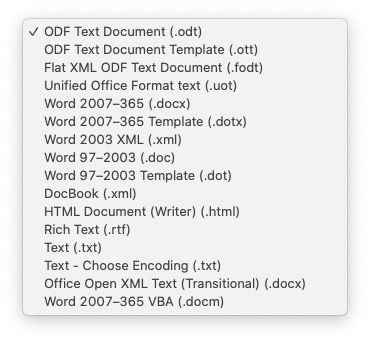
In the File type list, look for “Word 2007-365 (.docx)”.
In the second similar scenario, someone else has sent you a document that was written in LibreOffice Writer and you need to open it in Word. If she saved it as a .docx, .doc, .odt or .rtf, you should be able to open the document in Microsoft Word. Just open it the same way you would any other file:
- Double-click the file name.
- Right-click and use the open file option.
- Use the File menu, then Open…
If, for some reason, she saved the document in a format that I didn’t mention, ask her to save it in one of the those and send it to you. Your copy of Microsoft Word should be able to open any of those file formats. Be aware that, as it pertains to any formatting she might have done in the document, you will probably have the highest level of compatibility if she saves it in either .docx (preferred) or the older format .doc.
Saving from Word to LibreOffice Writer
If you do your work in Microsoft Word and are sending it to a co-writer who is a LibreOffice Writer user, that person should have no difficulty in opening the file in Writer if your file is saved as a .docx or .doc. You can also save it as .odt or .rtf. Writer should be able to open the file in any of those formats using the same methods mentioned above for opening files in Microsoft Office.
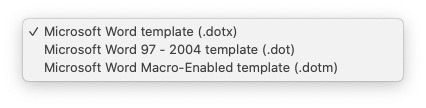
Sharing document templates between LibreOffice Writer and MS Word
Sharing document templates between LibreOffice Writer and Microsoft Word is slightly more complicated than sharing regular documents.
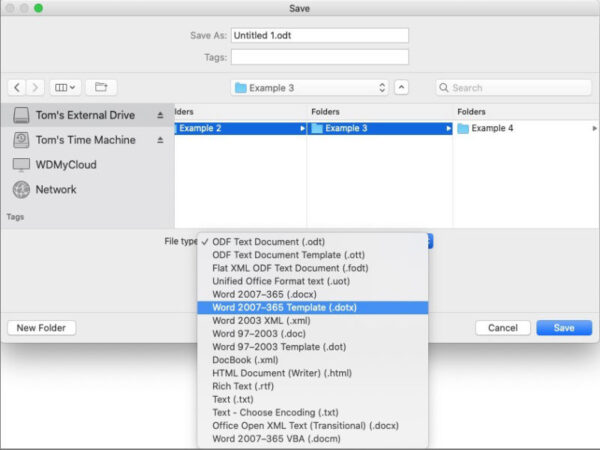
If you are a LibreOffice Writer user and a co-worker shares a document template (.dotx) created in Microsoft Word with you, you will be able to open it. It is possible you would lose a bit of more complex formatting, but you could open the template the same way you open regular .docx files.
The result won’t be the same if you create a LibreOffice Writer template (.ott) and send it to your co-worker who uses Microsoft Word. She won’t be able to open your .ott file.
All isn’t lost, though. You can just create the template in LibreOffice Writer and save it as a Word 2007-365 (.dotx) template. Send that template to your co-worker and she should be able to open it just as if it had been created in MS Word.
More LibreOffice documentation
You can find a lot more documentation covering LibreOffice Writer here.


