Have you ever created a document such as a form or a bulletin and wished you could save it as a Microsoft Word template so you can edit it again without changing the original? Examples would be letterheads, blank calendars, registration forms, etc..
Table of Contents
I’ll show you how you can reuse forms and letterheads that you’ve created in MS Word. There are other times when you might want to re-use documents which these instructions would also apply to.
How to create and save a Microsoft Word template
If you have used Microsoft Word for any length of time, you’ve seen templates, possibly without realizing it. When you first open Word, you see small images of document types that you can choose from. There is a link in the upper right corner of that screen that will open the window to more templates. There are templates for calendars, resumes, and many other types of documents.
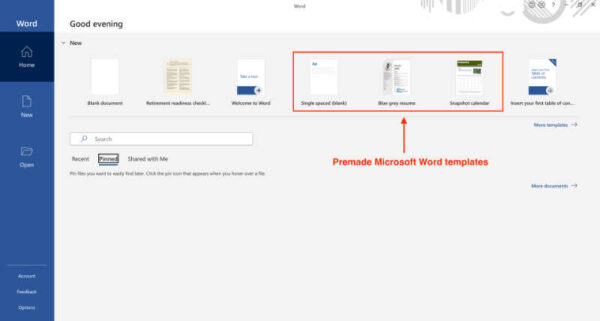
You can create your own templates if none of the premade ones works for you. I won’t go into how to create the document itself, but will assume you’ve already created it.
I’ll show you how you can reuse forms and letterheads that you’ve created in MS Word. There are other times when you might want to re-use documents which these instructions would also apply to.
Let’s say you’ve created a registration form. You have a label and space for the name, date of birth, address, phone number, etc.. You want to be able to open that file, fill in the blanks, and print or save it without having to print out a stack of blanks or to re-create the form every time you need it.
You may have created a letterhead for your company or organization. You’d like to be able to open a blank letterhead, type the letter and save it or print it, and still be able to use the blank letterhead again.
The way to do either of those is to create your form or letterhead, then save it as a template. Let’s use the letterhead in this instruction.
In the case of a letterhead you’ve probably designed a Word document with perhaps a logo and address in the header and possibly a footer containing social media contact information.
Make a blank letterhead reusable in MS Word
You can make the letterhead reusable by saving it as a Microsoft Word Template. A template will have a .dotx extension, not the .docx extension that you are accustomed to.
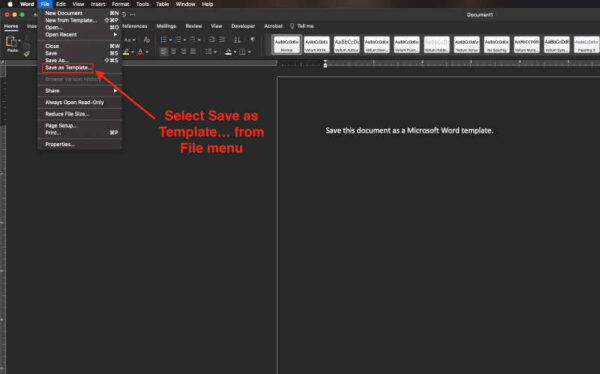
When you have created the letterhead, in Microsoft Word for Macs:
- Go to the File menu
- Click Save as Template….
- Give it a name and tell Word where to save it on your computer or cloud storage.
- You can also select Save As… from the File menu, then set the file type to Word Template or .dotx.
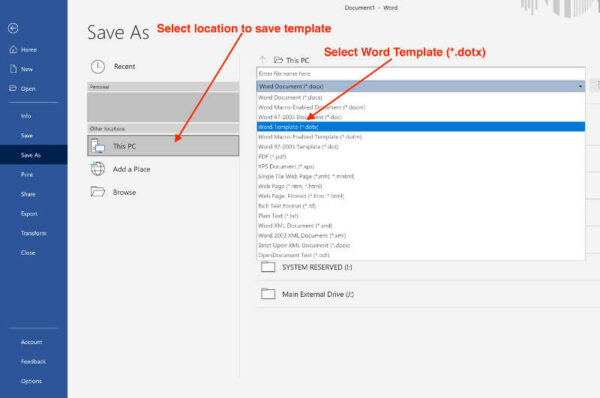
When you have created the letterhead, in Microsoft Word for Windows:
- Go to the File menu
- Click Save as….
- Choose the location where you want to save the template
- Give your template a name.
- In the file type list, set the file type to Word Template or .dotx.
The next time you need that letterhead, just open the .dotx file and type your letter. You can either print the letter and close the template without saving it, or save the letter as a .docx file.
If you save the letter as a .docx file, your template (.dotx) will stay intact and ready to be used next time you need to send a letter. Also, if you save it as a .docx, when you reopen that file, you’ll see your letter complete with the letterhead in one file that can be printed or emailed.
The same instruction would apply if you were creating a handout for church or club meetings. You could design and create a layout, then save it as a template (.dotx). Reuse the layout each time you want to update the information in the handout but save it as a .docx file which could be printed and reprinted as needed.
Note of Caution – .docx vs .dotx
When you sue a Microsoft Word template as the basis for a letter or other document, be sure you do not open the .dotx file, type your letter, and save it as a .dotx file again without renaming it. If you do that, your original .dotx template will no longer be just a letterhead waiting for a letter. Instead it will contain the letter you just typed and saved.
The routine should be, open the .dotx file. Type your letter. Save the letter as a .docx file. That leaves your original template ready to use again.
You’ll find more of our Microsoft Word tutorials here.
You’ll find more information about saving templates in Word here.



