If you find your synopsis not showing in Scrivener Outliner (with title or more text), there are a few things that could cause it. Here’s how to fix the problem.
Table of Contents
Turn on the title and synopsis in Scrivener for Mac and Windows
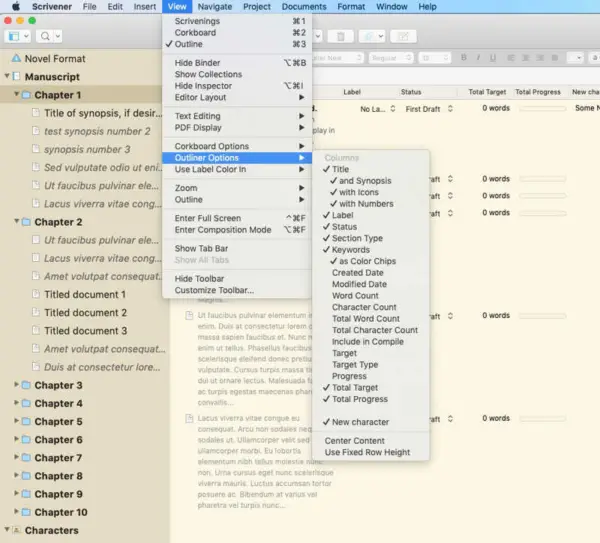
With the Outliner selected and visible:
- Open the View menu at the top of the browser.
- Select Outliner Options. A sub-menu will fly out that allows you to select which columns you want displayed in the Outliner.
- You’ll see Title listed and just under Title, you’ll be given option to check just the title or “and synopsis.”
- Check whatever combination of options you want.
If the “View” menu for selecting the Outliner options is greyed out, it is because you are not viewing your project in the Outliner. You must have the Outliner as an active window to select those options from the View menu.
A simpler way to display title and fix synopsis not showing in Scrivener Outliner on Mac
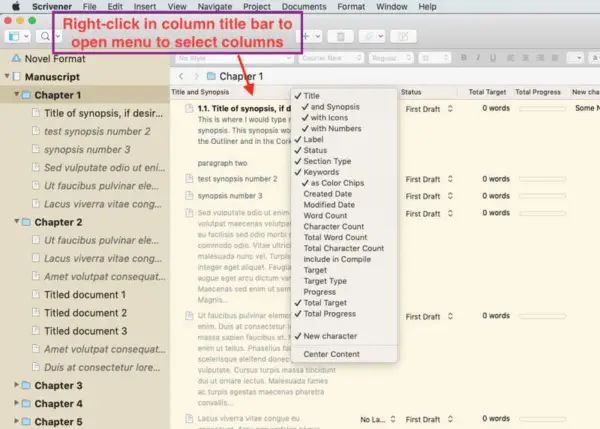
Sorry Windows users, but this method works only in Scrivener for Mac. A simpler way to display the synopsis in the Outliner in a Mac is to simply:
- Right-click in the column title bar inside the Outliner.
- Choose from the same column display options you would have seen from the View menu.
- Right-click and select the columns you’d like to have displayed in the Outliner.
One more thing to check in Scrivener Version 3 for Mac and Windows
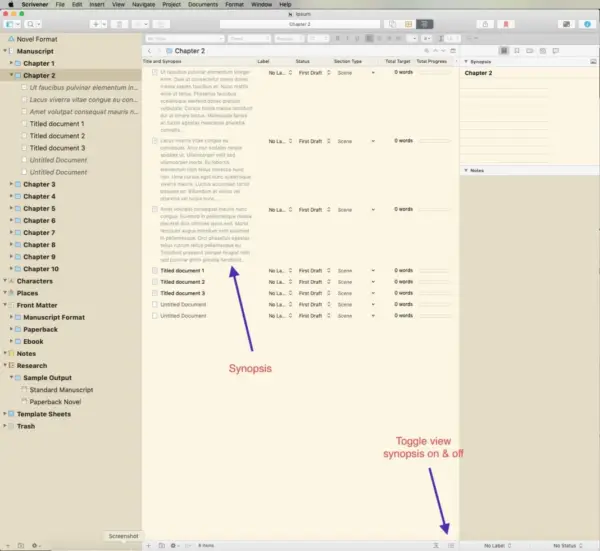
There is one more setting that could cause you to see the title in the Outliner, but not the synopsis even if you have both checked in the View menu or the right-click menu in the Outliner. If neither of those suggestions bring the synopsis into view, look in the far right bottom corner of the Outliner window. There is a tiny icon there which, when clicked, will display the title and synopsis. Click it again, and the synopsis will disappear, leaving only the title.
You can also change the order of items in columns in the Scrivener Outliner.
Another suggestion
If you find Scrivener and its many options baffling, I would suggest you check out the Learn Scrivener Fast course by Joseph Michael. You’ll can go as deep as you want into Scrivener via easy to follow videos and other aids.


