How can we open Microsoft Word documents without Word? It’s easy if we have access to any of the four apps that we’ll discuss in this article. Most of them are available at no cost.
Table of Contents
Microsoft Word has been in existence for approximately 38 years. More than a billion people worldwide either use it or have access to it through Microsoft Office or Microsoft 365. Yet, as popular and widely available as it is, there are many people who, for one reason or another, choose not to use MS Word.
Some find it challenging to afford the cost. Some can afford it but don’t like the subscription model that many software/app creators have gone to.
Whatever the reason, we’ll see how to open Word documents using the following apps.
- LibreOffice – Free for Windows and Mac users
- OpenOffice – Free for Windows and Mac users
- WPS Office – Free for Windows and Mac users
- Apple Pages – Available free of charge on Mac computers
How to open Word documents without Word
I won’t be telling you how to use all the features of these apps in this article. If I were to, you’d find yourself reading a long book instead of this short article.
There are several options for opening Word documents without Microsoft Word.
If you are on a Windows computer you can download any of the first three apps at no charge. If you do not have Microsoft Word or Office installed on your computer, your computer may have no existing app set as the default for opening Word files. In that case, Windows may set the app that you download and install as the default to open .doc and .docx Word files. It may also set the app as the default to open .dot and .dotx Word template files.
If you prefer a Mac computer, any of the four apps discussed in this article is available to you at no charge.
There’ll be a link below to download the apps.
The easiest way to open and edit Word files without Word
The first method of opening Word files after you have one of the following apps installed and registered by your computer as the default app for opening them is very simple and is the same for any of them.
Just double-click the file name. The file should open right away. It could take a few seconds if the app is not already open when you double-click the file name.
If Windows asks you to choose an app to open the file, pick it from the list of apps offered.
On Windows and Mac computers, you can also right-click the Word file, select Open With…, then choose the app that you’ve installed.
How to open Word files within LibreOffice
If LibreOffice Writer is already open on your computer, you can open a Word file by going to the File Menu and choosing Open…. Browse to the file you wish to open and select it. The file should open in LibreOffice.
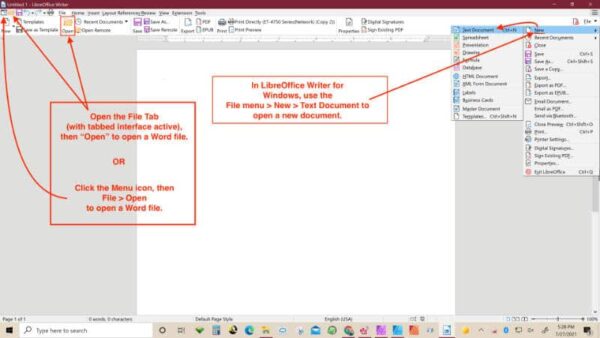
The tabbed interface in LibreOffice makes the toolbar arrangement appear similar to Word 365. If you have activated the tabbed interface in LibreOffice, you can also go to the File tab, then Open… to locate and open a Word file.
You may download LibreOffice here.
You’ll find some of our LibreOffice Writer tutorials here.
How to open Word files with OpenOffice
If you only need to open a .doc or .docx Word file in OpenOffice Writer, you can do that. But be aware that, while OpenOffice Writer can open .docx files, it can save as .doc, but not as .docx.
Open OpenOffice, then choose Open… from the choices in the greeting panel that appears in the center of your screen.
You can also use the File menu, then Open…. Either option will allow you to open a Word file.
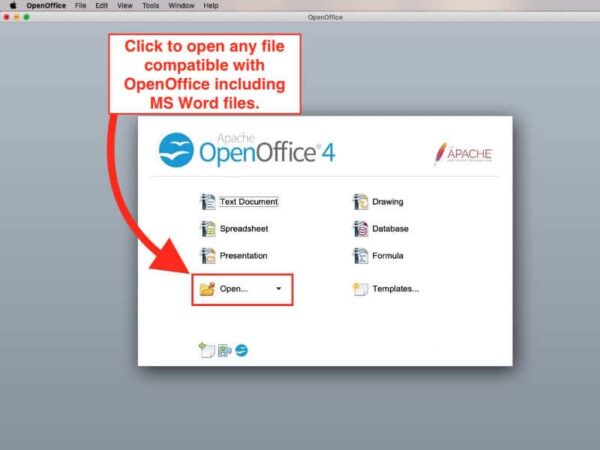
OpenOffice operates similarly on Windows and Macs.
Mac users should be aware that OpenOffice may trigger a safety warning when you attempt to open it for the first time. If that happens, you can open Apple > System Preferences > Security & Privacy. In the bottom half of the settings panel, click your approval to open the software. You should be able to open OpenOffice after that.
NOTE: I have never had any security issue with OpenOffice on my Mac but I am responsible only for the security of my own computer. Your computer is your responsibility and it is up to you to use your best judgement regarding security issues on it. If for any reason you do not feel safe or comfortable in bypassing Apple’s warning, you should follow your instinct. Use Apple Pages or install one of the other options instead of OpenOffice.
You can download OpenOffice here.
How to open Word files with WPS Office
WPS Office has been in existence since 1989 and is in use by millions of people around the world. It is a great substitute for Microsoft Word. It’s toolbar probably comes closest of any I’ve seen to emulating the Microsoft Word ribbon/toolbar.
The free version is very well featured, including the ability to replace Word, Excel, and Powerpoint for most users. However, you should be aware that you may see ads occasionally in the corner of the screen. The ads do not keep you from working or taking full advantage of the app.
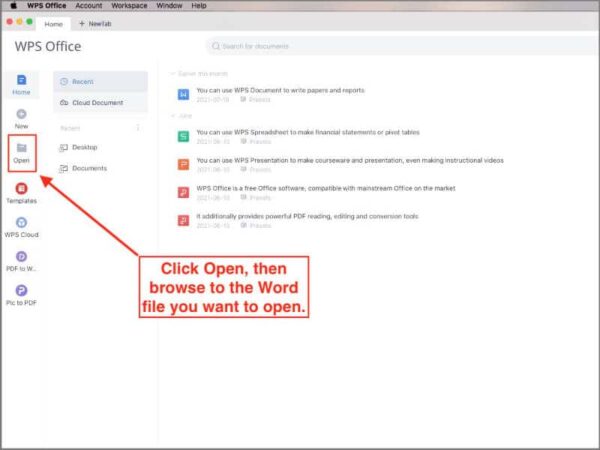
If those ads bother you, but you like the app, you can also buy a version that does not have ads. The purchase price as of the date this article was written starts at $29.99/year and includes the ability to use it on desktop and Android or iOS mobile devices.
To open a Word file from within WPS Office, open the app then choose Open from the choices down the left side. A File Explorer or Finder window will open for you to browse to your file.
If you have already have a file open in WPS Office, but you need to open another one, look in the upper left corner of the window for a menu icon (three horizontal lines stacked up). From that menu you can choose to open an existing file.
You can download WPS Office here.
How to open Word files with Pages
Most Mac users already have Pages on their computers. If not, it is available from the App Store at no charge.
To open a Microsoft Word file in Pages, right-click the file, then choose Open With…. Select Pages.app from the list of available apps.
When you are finished with the file, you can save it as a .pages file or keep it as a .docx Word file.
You can download Apple Pages here.
Final note about opening Word files without Microsoft Word
The software apps that I’ve mentioned in this article are fully capable of handling the needs of most writers and home businesses. Having said that, it is possible that you will experience some minor formatting variations between the original Word file and the one you save in any of the apps listed above.
In my experience, none of those issues were show-stoppers. For example, you can use .docx files saved in these apps with Scrivener, Vellum, ProWritingAid, etc.. You can save them as PDFs. As long as the document is saved as a .docx file, you send it to your editor and she will be able to open it in Microsoft Word.
In addition, if there are features that you used in Word but seem to be missing in OpenOffice or LibreOffice, you may be able to get that feature back by installing an extension which adds the feature.


